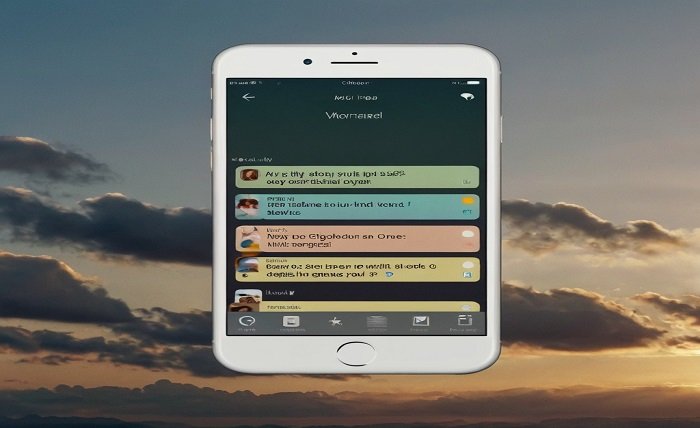With iCloud text messages, you can back up, sync, and access your messages across all of your Apple devices. This article will walk you through everything you need to know about iCloud text messages, from setting it up to efficiently managing your messages. Text messaging is one of the most convenient ways to communicate, but what happens when your iPhone runs out of storage or you unintentionally delete important messages?
Read More About: post office hours
iCloud Text Messages: What Are They?
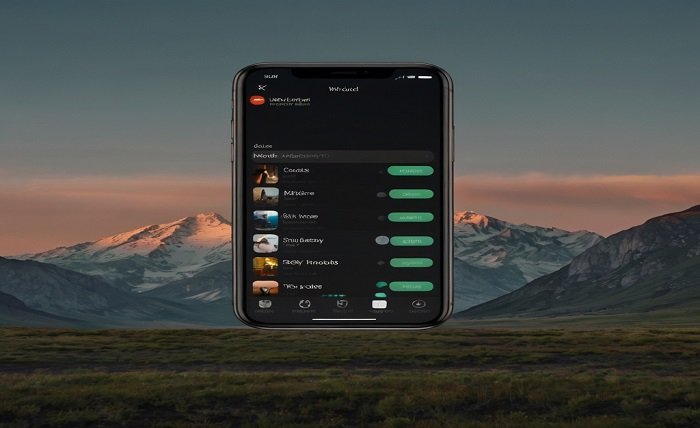
You may safely store your text messages (SMS, MMS, and iMessage) in iCloud and retrieve them from any Apple device that is linked to your Apple ID. Your text messages are synchronized across all of your devices—including your Mac, iPhone, iPad, and Apple Watch—as soon as you enable iCloud for text messaging. This implies that you won’t have to lose a beat when carrying on a discussion from your iPhone to your Mac. If your device is misplaced or breaks, iCloud text messages also guarantee that you won’t miss any crucial texts.
How to Enable iCloud Text Messages on iPhone
It’s easy to enable iCloud text messaging, but you need to carefully follow the instructions to make sure your texts are backed up and synced.
Step 1: Launch the iPhone’s Settings app.
Step 2: To access your Apple ID preferences, tap on your name at the top of the page.
Step 3: Select iCloud.
Step 4: Scroll down and activate the option next to Messages to turn on iCloud text messages.
Once iCloud text messaging is enabled, your smartphone will begin to automatically sync texts with iCloud. Depending on the volume of messages in your history and the speed of your internet connection, this procedure could take several minutes.
How to View Text Messages from iCloud on Various Devices
The ability to view your text messages on numerous Apple devices is one of the main benefits of using iCloud messaging. To accomplish this, just make sure that every device you wish to sync with has iCloud text messaging enabled.
On iPad: Navigate to Settings, pick iCloud, hit your name, and turn on Messages.
On Mac: Go to Preferences, select the iMessage tab, open Messages, and check the Enable Messages in the iCloud box.
Your chats will be updated in real-time across all devices when using iCloud text messaging. To ensure a smooth experience, if you delete a message on your iPhone, it will be erased on your Mac as well.
How to Make a Text Message Backup in iCloud
Since iCloud syncs your messages automatically, backing them up manually isn’t necessary, but there are a few measures you can take to guarantee everything is secure. iCloud text message backup is essential in case you lose or need to restore your device.
Step 1: To view the settings for your Apple ID, open Settings and hit your name.
Step 2: Scroll to iCloud Backup after selecting iCloud.
Step 3: Verify that iCloud Backup is activated.
Along with other data like images, programs, and preferences, your standard iCloud backup will now contain your iCloud text messages. Your text messages will be restored together with the rest of the backup if you ever need to restore your device.
iCloud Text Message Recovery on a New Device: A Guide
It’s simple to get your iCloud text messages while configuring a new Apple device. To make sure your messages are recovered from iCloud, follow these instructions.
Step 1: Use your Apple ID to log in when your new iPhone or iPad is being set up.
Step 2: Select an iCloud backup to restore your smartphone when requested.
Step 3: Choose the latest backup that has your iCloud text messages on it.
Your new device will have access to all of your iCloud text messages after the restoration process is finished. Transferring conversations to a new phone via this method is a great way to upgrade.
How to Delete Text Messages from iCloud
It’s critical to manage your iCloud storage, particularly if you have a substantial communication history. You might wish to get rid of some of your older text messages if your iCloud storage is getting low. To carry out this:
Step 1: Get your iPhone’s Messages app open.
Step 2: To end a chat, swipe left and select Delete.
When you delete a text message, it gets deleted from every device that is synchronized with iCloud. Make sure you no longer need the emails before deleting them, though, as this move is final.
How to Fix iCloud Text Message Issues
Although sending text messages via iCloud is often trouble-free, problems can occasionally arise. The following are some typical issues and solutions:
Messages not syncing: Verify that all devices have iCloud text messaging enabled. To fix synchronization problems, you might also need to log out and then back into your Apple ID.
iCloud storage full: Your messages might not sync if your iCloud storage is full. To make space, you can remove pointless backups or increase your iCloud storage plan.
Messages missing after restoring: After recovering from iCloud, check to see if you chose the right backup during the restore procedure and if any messages are missing.
You can fix the majority of iCloud text message problems and make sure that your conversations are constantly backed up and available by using the troubleshooting advice provided below.
Conclusion
You can easily keep track of your text exchanges on all of your Apple devices with iCloud text messaging. You can never lose crucial messages again with iCloud text messaging because of its automatic synchronization, simple backups, and seamless access across devices. This guide might help you with managing your iCloud storage or upgrading to a new phone.
Read More About: technewztop
FAQ
Can I view my online iCloud text messages?
No, using a web browser to access iCloud text messages is not possible. Only Apple devices connected to your Apple ID can access them.
For what length of time are texts preserved in iCloud?
As long as you have enough iCloud capacity and the Messages in iCloud option is turned on, iCloud keeps your text messages forever.
Do SMS texts from iCloud consume storage?
Yes, your iCloud storage is used up by iCloud text messages. Managing this can be done by increasing your iCloud storage subscription or removing old texts.
What occurs if I turn off text messaging on iCloud?
Disabling iCloud text messaging will prevent texts from syncing between devices and erase any data stored in the cloud from your devices.
Can my deleted iCloud text messages be recovered?
You can recover the deleted texts from your cellphone by restoring it from an iCloud backup if you have one. Nevertheless, unless they are backed up somewhere else, messages deleted from iCloud cannot be restored.